[i4w_onlyfor tagid=’505′]
TradeStation Download Information
Hawkeye Software is linked to your TradeStation Customer Number. In order for Hawkeye to authenticate, please enter your TradeStation Customer Number in the Platform Details area.
Below are the latest software download and user documentation links for your Hawkeye software.
You can use the download link as many times as required in setting up any additional PCs, so for example you may wish to have one copy on your PC and another on your laptop, but you will not be able to log in simultaneously.
Latest TradeStation software version is {:TS_latest:} ({:Active_latest:}). {:activeoutput:}
Note: The user documentation refers to all Hawkeye indicators not just to the indicators available in your specific package.
Quick Installation Instructions:
- Exit TradeStation
- Click the Download link above and save the Setup file to your computer
- Double-click the Setup File (.exe) to begin the installation process. Don’t forget to enter your Hawkeye Customer ID when prompted. TradeStation will launch and simply follow the directions and accept all files
Important: We have provided several example TradeStation workspaces already containing the Hawkeye Indicators for your convenience.
These new workspaces will be located on one of two places :
For a 32 bit pc
C:\Program Files\Hawkeye\TradeStation
For a 64 bit pc
C:\Program Files (x86)\Hawkeye\TradeStation
To find these workspaces quickly and easily simply open your TradeStation platform, left click on File>Open Workspace and then enter the above details in the window at the top of your screen.
If you have any further questions just let us know.
Congratulations and good trading!
Team Hawkeye
[/i4w_onlyfor]
[i4w_onlyfor tagid=’543′]
NinjaTrader 7 Download Information
Hawkeye Software is linked to your NinjaTrader Machine ID. In order for Hawkeye to authenticate, please enter your Machine ID in the Platform Details area. If you are using more than one machine (eg. desktop and laptop) please send us the additional Machine ID to add to your account.
Below are the latest software download and user documentation links for your Hawkeye software.
You can use the download link as many times as required in setting up any additional PCs, so for example you may wish to have one copy on your PC and another on your laptop, but you will not be able to log in simultaneously.
Latest NinjaTrader 7 software version is {:NT7_latest:} ({:Active_latest:}). {:activeoutput:}
Note: The user documentation refers to all Hawkeye indicators not just to the indicators available in your specific package.
Quick Installation Instructions:
- Click the download link and save the setup file to your computer (desktop)
- Make sure NinjaTrader is closed.
- Double-click the Setup File (.exe) to begin the installation process. Don’t forget to enter your Hawkeye Customer ID when prompted.
- Restart NinjaTrader when the install is complete.
Important: We have provided several example NinjaTrader workspaces already containing the Hawkeye Indicators for your convenience. To find these simply go to File>Workspaces>Open Workspace.
If you have any further questions please let us know.
Congratulations and good trading!
Team Hawkeye
[/i4w_onlyfor]
[i4w_onlyfor tagid=’543,2309′ require_all_tags=’1′]
NinjaTrader 8 Download Information
Hawkeye Software is linked to your NinjaTrader Machine ID. In order for Hawkeye to authenticate, please enter your Machine ID in the Platform Details area. If you are using more than one machine (eg. desktop and laptop) please send us the additional Machine ID to add to your account.
Below are the latest software download and user documentation links for your Hawkeye software.
You can use the download link as many times as required in setting up any additional PCs, so for example you may wish to have one copy on your PC and another on your laptop, but you will not be able to log in simultaneously.
Latest NinjaTrader 8 software version is {:NT8_latest:} ({:Active_latest:}). {:activeoutput:}
Note: The user documentation refers to all Hawkeye indicators not just to the indicators available in your specific package.
Quick Installation Instructions:
- Click the download link and save the setup file to your computer (desktop)
- Make sure NinjaTrader is closed.
- Double-click the Setup File (.exe) to begin the installation process. Don’t forget to enter your Hawkeye Customer ID when prompted.
- Restart NinjaTrader when the install is complete.
Important: We have provided several example NinjaTrader workspaces already containing the Hawkeye Indicators for your convenience. To find these simply go to File>Workspaces>Open Workspace.
If you have any further questions please let us know.
Congratulations and good trading!
Team Hawkeye
[/i4w_onlyfor]
[i4w_onlyfor tagid=’557′]
MetaTrader 4 Download Information
Hawkeye Software is linked to your MT4 Account Number. In order for Hawkeye to authenticate, please enter your Account Number in the Platform Details area. If you are using more than one account (eg. live and demo accounts) please send us the additional account numbers (to a maximum of three total) to add to your Hawkeye account.
Below are the latest software download and user documentation links for your Hawkeye software.
You can use the download link as many times as required in setting up any additional PCs, so for example you may wish to have one copy on your PC and another on your laptop, but you will not be able to log in simultaneously.
Latest MetaTrader 4 software version is {:MT4_latest:} ({:Active_latest:}). {:activeoutput:}
Note: The user documentation refers to all Hawkeye indicators not just to the indicators available in your specific package.
Quick Installation Instructions
- Exit your MT4 application.
- Download the files to your computer.
- Then double-click to install each Hawkeye program.
- Enter your Hawkeye ID when prompted.
- Click the Browse button and navigate to your broker/install directory.
- Click the Finish button.

You will need to check your “Accept DLL” switch is turned on in your settings. Go to your MT4 menu, and click “Tools” > “Options” and click on the “Expert Advisors” tab. Make sure the “Allow DLL imports” box is checked, along with “Allow external experts imports”.
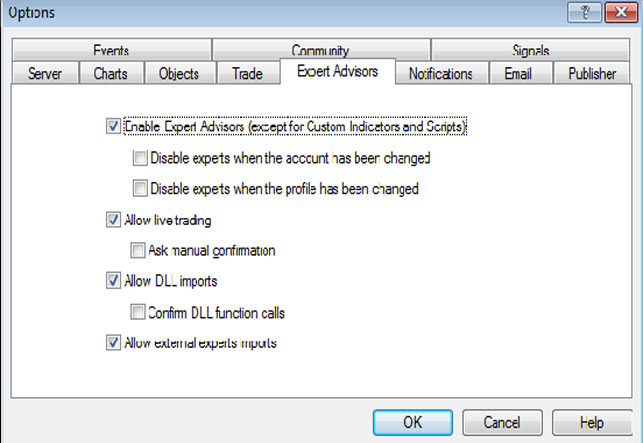
We have supplied several profiles and templates to help you get started quickly. To find these simply open your MT4 platform and select File in the top level navigation. From the drop down menu left click on Profiles. Here you will find several profiles already configured with the Hawkeye indicators
Alternatively, left click on File>New Chart> select your currency pair and the right click on the chart. Scroll down to “Template” and hover to display several templates.
If you have any further questions please let us know.
Congratulations and good trading!
Team Hawkeye
[/i4w_onlyfor]
[i4w_onlyfor tagid=’1099′]
eSignal Download Information
Here is the latest installation for the Hawkeye Trend Module for eSignal.
Hawkeye for eSignal Quick Installation Guide:
ES Hawkeye Quick Installation Guide
Below you will find your download links and other important information to make your installation smooth and error free. Let us know if you need any assistance at all.
Quick Installation Instructions:
- [LINK]Hawkeye Trend Module for eSignal 32-bit[LINK]
- [LINK]Hawkeye Trend Module for eSignal 64-bit[LINK]
- Make sure eSignal is closed.
- Double-click the setup file (.exe) to install the package on your computer, following the on-screen instructions.
Once finished, launch eSignal.
You may download the Hawkeye for eSignal User Guide here:
ES Hawkeye User Manual
If you have any further questions please let us know.
Congratulations and good trading!
Team Hawkeye
[/i4w_onlyfor]
[i4w_onlyfor tagid=’1258′]
MultiCharts Download Information
Here is the latest installation for the Hawkeye Trend Module for eSignal.
Hawkeye for MultiCharts Quick Installation Guide :MC Hawkeye Quick Installation Guide
Below you will find your download links and other important information to make your installation smooth and error free. Let us know if you need any assistance at all.
Quick Installation Instructions:
- Click one of the following links according to which version of MultiCharts you are using and save the setup file to your computer (desktop)
- [LINK]Hawkeye Trend Module for MultiCharts 32-bit[LINK]
- [LINK]Hawkeye Trend Module for MultiCharts 64-bit [LINK]
- Make sure MultiCharts is closed
- Double-click the setup file (.exe) to install the package on your computer, following the on-screen instructions.
- Once finished, launch MultiCharts.
You may download the Hawkeye for MultiCharts User Guide here:
MC Hawkeye User Manual
and the Trading Rules document from here:
Hawkeye-Trading-Rules
If you have any further questions please let us know.
Congratulations and good trading!
Team Hawkeye
[/i4w_onlyfor]
